1) Always Mute Microphone
This setting ensures you enter meetings quietly without bringing sudden background noise into the call.
You can access Audio Settings directly from a Zoom meeting by clicking the arrow next to the microphone.
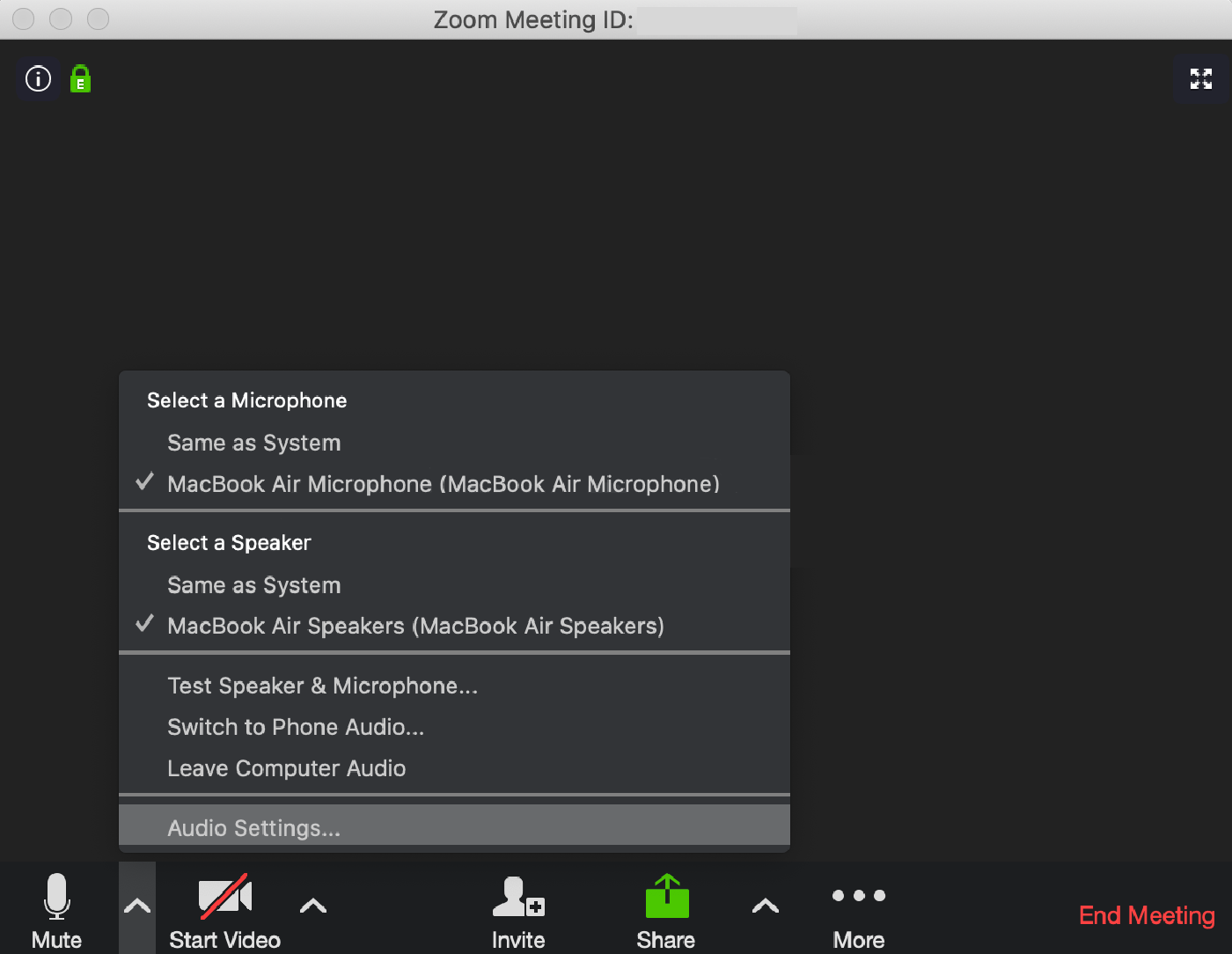
2) Turn Video Off (Optional)
Unless video is a necessity, we’ve found that turning it off can help increase the clarity of the call.
This particular setting allows you to turn it off when entering a call—you can always turn it on later—which is another helpful way to reduce sudden interruptions.
You can access Video Settings directly from a Zoom call by clicking the arrow next to the camera.
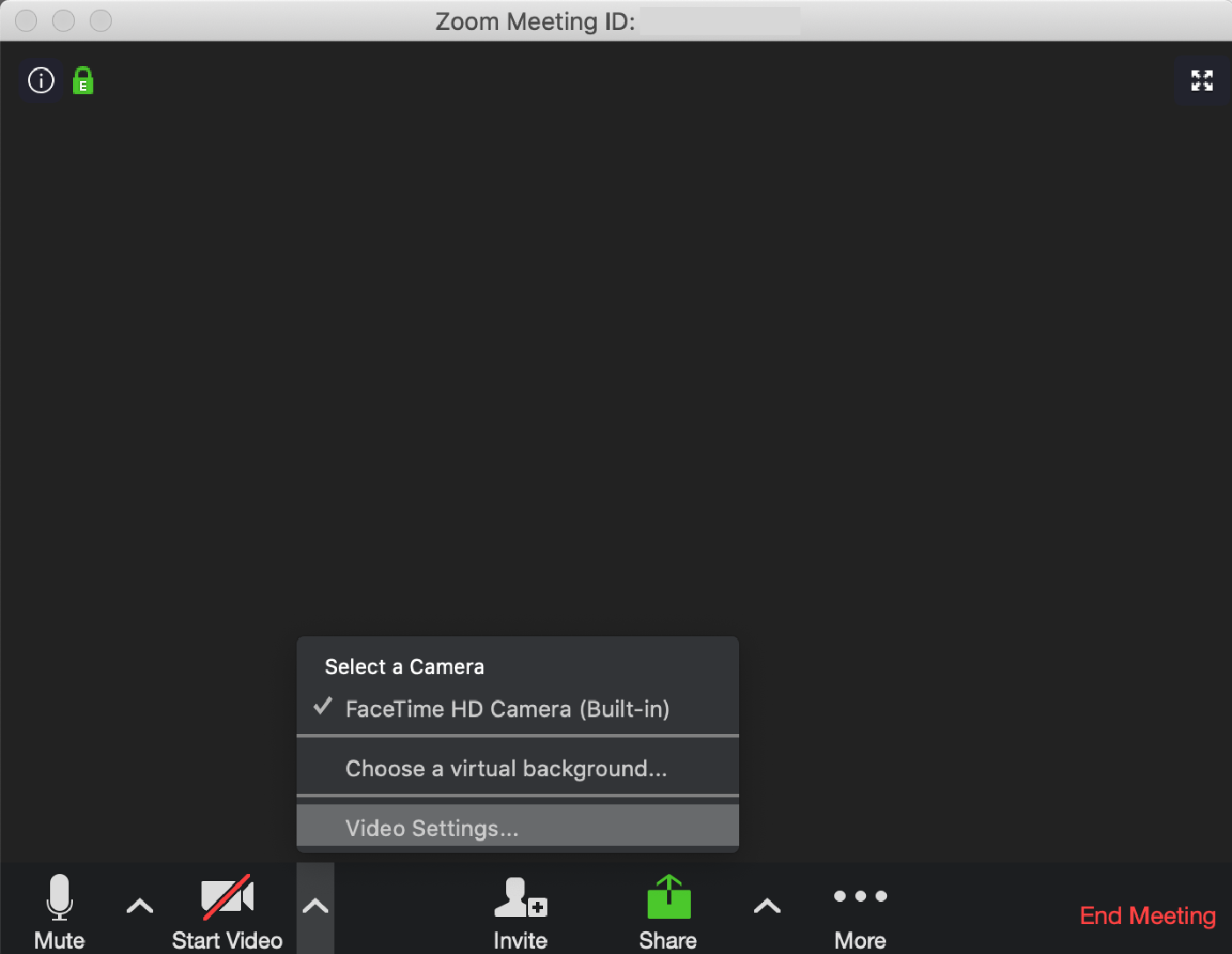
3) Pin “Speaker” Video
By default, Zoom will attempt to switch the main video to the participant that last spoke. To keep a participant’s video from disappearing, pin it:
- Right-click the participant’s video, or hover your cursor over the participant’s video and click the three dots () that appear.
- From the menu that appears, choose .
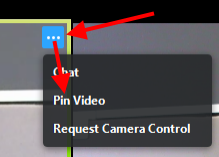
4) How Do I Change The Video Layout?
The link will explain all the different types of video layouts. Click here
